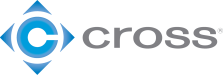LED Color Coding for Doosan Robots
Your Doosan cobot is communicating with you! What do the colors mean?
All Doosan cobots have an LED light ring. The H and M series both feature a flange light while the A series has a light on its base. These lights are used to indicate what mode the robot is currently in. There are actually six different colors to tell you what is going on with your robot. That being said, that doesn’t help very much if you don’t understand what they mean. We are going to go through all the colors and their meanings to help you understand what your Doosan is saying to you!
Manual Mode
Blue Solid: Manual Standby
- This is the default status of teaching
- Workcell Manager, Task Builder, and Task Writer can be used to configure the work condition or perform task programming.
- The robot monitors the stop status with Safe Operating Stop (SOS).
Blue Blinking: Manual Jogging
- The jog function is being used to operate the robot.
Cyan Blinking: Manual Hand Guiding
- The robot can be operated manually during teaching.
Yellow Blinking: Recovery Standby
- Recovery in process
- All safety functions except for axis and TCP speed monitoring are disabled during recovery
- The robot monitors the stop status with Safe Operating Stop (SOS).
- Recovery Jogging – The jogs of each axis can be used to correct the exceeded safety threshold.
- Recovery Hand Guiding – The robot can be moved directly by hand to correct the exceeded safety threshold.
Yellow Solid: Interrupted
- The system is in a protective stop state due to protective stop input, exceeding the safety threshold, etc.
- The robot monitors the stop status with Safe Operating Stop (SOS).
- A yellow protective stop pop-up will appear. After removing the cause of the protective stop, if you press the reset button, the robot state will be converted to a manual standby state and the pop-up will disappear.
- If it is not possible to release the safety limit exceeding condition without moving the robot, press the recovery button to enter the safety recovery mode. After moving the robot, the interrupted status can be released.
- If it is impossible to release the protective stop input from the Protective Device, press the Safety I/O button to cancel the protective stop input setting.
Red Solid: Servo Off (M/H Series)
- The servo is off due to emergency, protective stop input, or it has exceeded the safety threshold.
- It is identical to Safe Torque Off (STO).
- Servo On is possible only when all causes of an emergency stop or protective stop are removed.
- If it is not possible to release the safety limit exceeding condition without moving the robot, it can be released by moving the robot after pressing Servo On in the safety recovery mode screen.
- If it is impossible to release the protective stop input from the Protective Device, cancel the protective stop input setting in the safety I/O setup menu.
Auto Mode
White/Green: Auto Standby
- The teach pendant is in the actual mode execution screen in a single workspace
- Pressing the “Execute” button will execute the test program
- White is displayed for a Standalone Zone, green is displayed for a Collaborative Zone
Green Blinking/White Blinking/ Solid White & Yellow Flashing Alternatively: Auto Running
- The task program is being executed
- White is displayed for Standalone Zone, green is displayed for the collaborative zone, and white & yellow flashing alternatively is displayed for a High Priority Zone
Cyan: Hand Guided Control (HCG) Standby
- The hand guiding command is used during task program execution
- The system waits until the user presses the “Hand Guiding” button.
- The robot monitors the stop status with Safe Operating Stop (SOS).
Cyan Blinking: Hand Guided Control (HGC) Running
- The robot pose can be changed by pressing the “Hand Guiding” button.
- After the robot stops enter HGC end & resume signal through the Safety IO to set Auto Running and then continue executing the task program
Yellow Blinking: Auto-measurement
- The weight and center of gravity point of the end effector are measured automatically.
- The safety monitoring functions of the robot are disabled during auto-measuring.
Yellow Solid: Interrupted
- The system is in a protective stop state due to protective stop input, exceeding the safety threshold, etc.
- The robot monitors the stop status with Safe Operating Stop (SOS).
- A yellow protective stop pop-up will appear. After removing the cause of the protective stop, if you press the reset button, the robot state will be converted to a manual standby state and the pop-up will disappear.
- If it is not possible to release the safety limit exceeding condition without moving the robot, press the Recovery button to enter the safety recovery mode. After moving the robot, the interrupted status can be released.
- If it is impossible to release the protective stop input from the Protective Device, press the Safety I/O button to cancel the protective stop input setting.
Red Solid: Servo Off (M/H Series)
- The servo is off due to emergency, protective stop input, or it has exceeded the safety threshold.
- It is identical to Safe Torque Off (STO).
- Servo On is possible only when all causes of the emergency stop or protective stop are removed.
- If it is not possible to release the safety limit exceeding condition without moving the robot, it can be released by moving the robot after pressing Servo On in the safety recovery mode screen.
- If it is impossible to release the protective stop input from the Protective Device, cancel the protective stop input setting in the safety I/O setup menu.
If you are interested in deploying Doosan cobots in your facility, or already have one and need help with programming and integration, reach out to us today. We have a team of automation experts ready to help you!